
 各デバイスのブラウザシステムを起動し、検索欄にて「WEBmetaverse」と検索してください。
Start the browser system on each device and search for "WEBmetaverse" in the search field.
各デバイスのブラウザシステムを起動し、検索欄にて「WEBmetaverse」と検索してください。
Start the browser system on each device and search for "WEBmetaverse" in the search field.
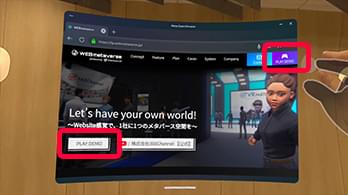 「Play DEMO」を押すと、デモ環境をご利用いただけます。
Click "Play DEMO" to use the demo environment.
「Play DEMO」を押すと、デモ環境をご利用いただけます。
Click "Play DEMO" to use the demo environment.
 画面右上にある「XR」ボタンを押すことで360度体験モードに切り替わります。
Press the "XR" button to switch to 360-degree experience mode.
画面右上にある「XR」ボタンを押すことで360度体験モードに切り替わります。
Press the "XR" button to switch to 360-degree experience mode.
※Vision Proでご利用の際、safari の ”experimental feature” から “WebXR” と “Hand tracking” の設定をONにしてください。
*When using Vision Pro, please turn on “WebXR” and “hand tracking” settings in the Safari “experimental feature”.

移動
Move
人差し指と親指でレバーを掴んで進行方向に倒します。
Grasp the lever with your index finger and thumb and tilt it in the direction of travel.
視点切り替え
Viewpoint switching
静止している状態でレバーを左右に倒します。
Tilt the lever left and right while standing still.

スタンプ、モーション、ジャンプ、メニューは指を押しこんでボタンを押します。
Press the buttons with your finger for stamps, motions, jumps, and menus.

・コントローラーから離れた場所で人差し指と親指を合わせると緑の光線が表示され、ワープ位置を指定できます。
- If you place your index finger and thumb together at a location away from the controller, a green beam will appear and you can specify the warp position.
・肘の角度で遠近を調整してください。肘が90°だと最も近い場所、180°だと最も遠い場所になります。
- Please adjust the distance by adjusting the angle of your elbow. If the elbow is 90 degrees, it will be the closest point, and if the elbow is 180 degrees, it will be the farthest point.
・合わせていた親指と人差し指を離すと指定した位置にワープします。
- When you release your thumb and index finger, you will warp to the specified position.

リセンターボタンを押すと正面位置をリセットします。
Press the recenter button to reset the front position.

・左手の平を自分の方に向けると三本線のメニューアイコンが表示されます。人差し指と親指を合わせる(クリックする動作)とXRモードを終了できます。
- Turn your left palm towards you and a three-line menu icon will appear.You can exit XR mode by pinching your index finger and thumb together (clicking motion).
・“EXIT VR” ボタンを押してもXRモードを終了できます。
- You can also exit XR mode by pressing the “EXIT VR” button.





